Chat Shortcuts
Emotes
There are several different ways to emote! To see all available emotes, you can navigate to the Motion menu (default hotkey: "O") and select the "Emoticon" tab at the bottom. You can left click an emoticon to have it appear over your head (silently), or right click it to post it in chat.
Additionally, you can use "/[emote]" to have the emoticon appear over your head silently (example: /cute), or use ":emote:" to post the emote in chat. Finally, if you know the code for the emote, you can type it must faster in chat using "*code" (example: :cute: --> *63).
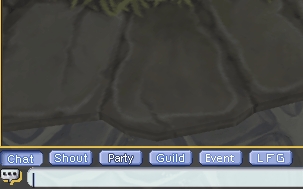
Chat Hotkeys
By dragging and dropping the chat icon into your Hotbar, you can quickly repeat a message in chat without having to type it out every time. This is a really useful function to use for buying/selling/looking for groups, as well as emotes. You can combine this with Commands to perform functions like Awakening by using hotkeys instead of clicking on the GUI.

Change Chat Hotkey Icon
To better organize your chat hotkeys, you can change the icons to color code them! To do so, simply type /ChangeChatIcon to bring up the GUI. Drag your chat hotkey into the GUI and change the color as desired.

Commands
/p (text)
type in party chat
/p Hello!
/g (text)
type in guild chat
/g Hello!
/s (text)
type in shout chat
/s Hello!
/lfg (text)
type in looking for group chat
/lfg Hello looking for a tank for savage wilds!
/e (text)
type in event chat
/e Hello!
/say (name) (text)
type in direct chat to another player
/say HamsterBot Hello!
/whisper (name) (text) /w (name) (text)
type in whisper chat to another player
/w HamsterBot hello
/ignore (name) /ig (name)
ignore/block a player
/ignore HamsterBot
/channel (name)
check what channel a player is on
/channel HamsterBot
/follow (name)
follow the given player
/follow HamsterBot
/partyinvite (name)
invite a player to your party
/partyinvite HamsterBot
/joinparty (name) /jp (name)
join the party of given player (must be party leader)
/joinparty HamsterBot
/leaveparty /lp
leave your current party (if you're not leader)
/guildinvite (name)
invite a player to your guild
/guildinvite HamsterBot
/ExpUpStop
toggles EXP stop
/guildpurgeinactive (days)
Kicks anyone from guild that has been inactive for longer than the provided days. Must be guild leader to use
/guildpurgeinactive 7 Kicks anyone that hasn't been online in the past 7 days
/startdungeon (id) (difficulty) (loot)
opens the given dungeon with the selected settings id = use teleporter, drag the dungeon into your hot bar and check the number on the icon difficulty = easy/hard loot = leader
/startdungeon 16 hard leader would open Red Meteonyker in Hard mode with loot option Leader
/awake
brings up the Awakening GUI or awakens the item currently in the Awakening GUI
/angelawake /aawa
brings up the angel awakening GUI
/wiki (text)
bring up the in-game itemlist, pre-searches if additional text is provided
/wiki CWT
/shopsearch (text)
bring up the shop search, pre-searches if additional text is provided
/shopsearch CWT
/gmlist
Shows currently online game masters
/changechaticon
Opens a GUI to change your chat shortcuts
/hidenseek /hns
Lists any currently spawned hide and seek npcs
/Royalrumble /rr
Opens the royal rumble sign up window
/statscroll /sscr
Opens the quick stat scroll GUI
/startkillcounter /startkc
Brings up the old kill counter
/stopkillcounter /stopkc
Closes the old kill counter
/SwitchFkey
Swaps Function and Number keys (F1 <> 1)
/Powerups
Brings up the automatic powerup GUI
/Playtime /pt
Shows your characters play time
Last updated